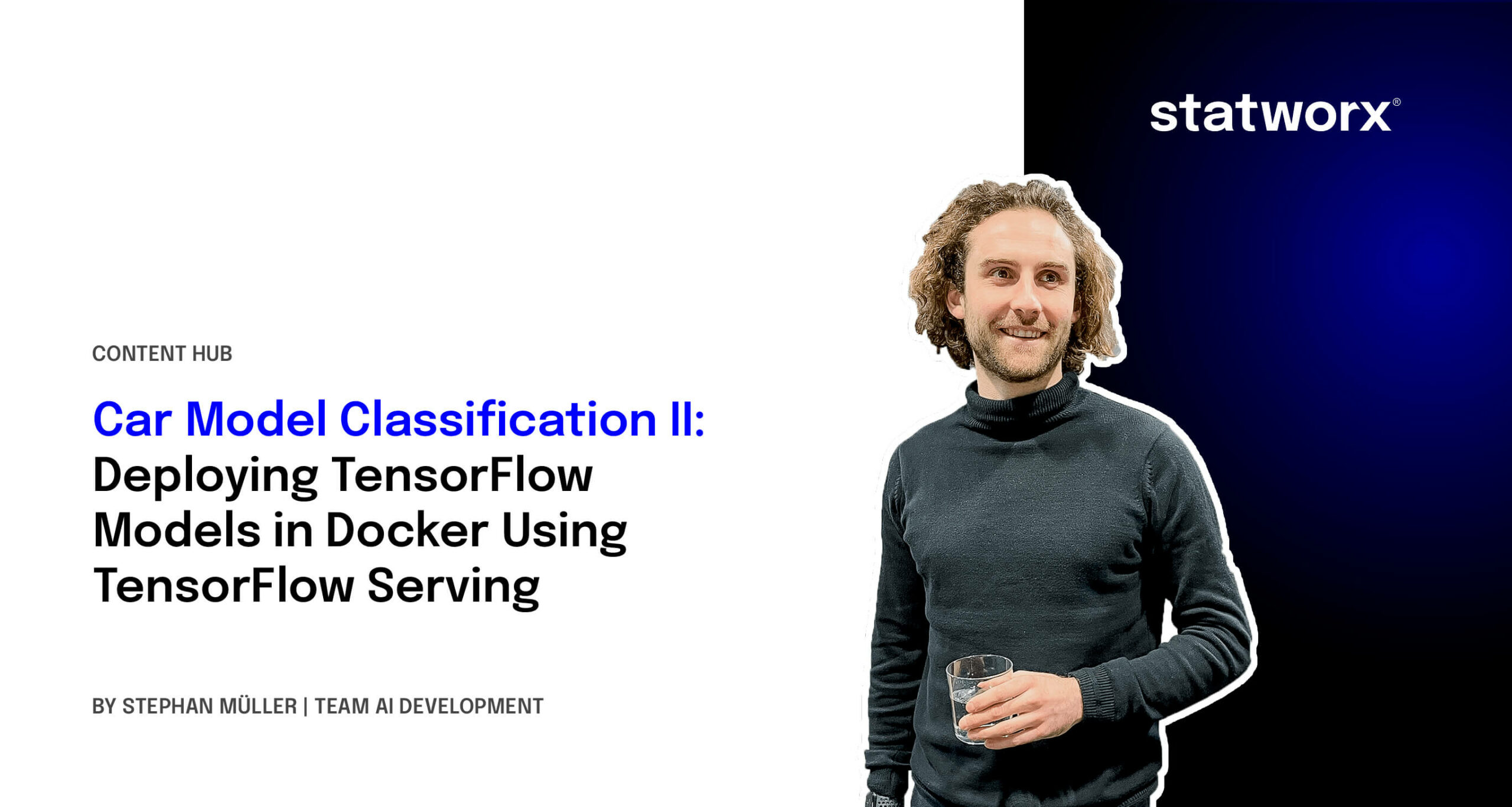In the , we discussed transfer learning and built a model for car model classification. In this blog post, we will discuss the problem of model deployment, using the TransferModel introduced in the first post as an example.
A model is of no use in actual practice if there is no simple way to interact with it. In other words: We need an API for our models. TensorFlow Serving has been developed to provide these functionalities for TensorFlow models. This blog post will show how a TensorFlow Serving server can be launched in a Docker container and how we can interact with the server using HTTP requests.
If you are new to Docker, we recommend working through Docker’s before reading this article. If you want to look at an example of deployment in Docker, we recommend reading this , in which he describes how an R-script can be run in Docker. We start by giving an overview of TensorFlow Serving.
Introduction to TensorFlow Serving
Let’s start by giving you an overview of TensorFlow Serving.
TensorFlow Serving is TensorFlow’s serving system, designed to enable the deployment of various models using a uniform API. Using the abstraction of Servables, which are basically objects clients use to perform computations, it is possible to serve multiple versions of deployed models. That enables, for example, that a new version of a model can be uploaded while the previous version is still available to clients. Looking at the bigger picture, so-called Managers are responsible for handling the life-cycle of Servables, which means loading, serving, and unloading them.
In this post, we will show how a single model version can be deployed. The code examples below show how a server can be started in a Docker container and how the Predict API can be used to interact with it. To read more about TensorFlow Serving, we refer to the .
Implementation
We will now discuss the following three steps required to deploy the model and to send requests.
- Save a model in correct format and folder structure using TensorFlow SavedModel
- Run a Serving server inside a Docker container
- Interact with the model using REST requests
Saving TensorFlow Models
If you didn’t read this series’ first post, here’s a brief summary of the most important points needed to understand the code below:
The TransferModel.model is a tf.keras.Model instance, so it can be saved using Model‘s built-in save method. Further, as the model was trained on web-scraped data, the class labels can change when re-scraping the data. We thus store the index-class mapping when storing the model in classes.pickle. TensorFlow Serving requires the model to be stored in the . When using tf.keras.Model.save, the path must be a folder name, else the model will be stored in another format (e.g., HDF5) which is not compatible with TensorFlow Serving. Below, folderpath contains the path of the folder we want to store all model relevant information in. The SavedModel is stored in folderpath/model and the class mapping is stored as folderpath/classes.pickle.
def save(self, folderpath: str):
"""
Save the model using tf.keras.model.save
Args:
folderpath: (Full) Path to folder where model should be stored
"""
# Make sure folderpath ends on slash, else fix
if not folderpath.endswith("/"):
folderpath += "/"
if self.model is not None:
os.mkdir(folderpath)
model_path = folderpath + "model"
# Save model to model dir
self.model.save(filepath=model_path)
# Save associated class mapping
class_df = pd.DataFrame({'classes': self.classes})
class_df.to_pickle(folderpath + "classes.pickle")
else:
raise AttributeError('Model does not exist')Start TensorFlow Serving in Docker Container
Having saved the model to the disk, you now need to start the TensorFlow Serving server. Fortunately, there is an easy-to-use Docker container available. The first step is therefore pulling the TensorFlow Serving image from DockerHub. That can be done in the terminal using the command docker pull tensorflow/serving.
Then we can use the code below to start a TensorFlow Serving container. It runs the shell command for starting a container. The options set in the docker_run_cmd are the following:
- The serving image exposes port 8501 for the REST API, which we will use later to send requests. Thus we map the host port 8501 to the container’s 8501 port using
-p. - Next, we mount our model to the container using
-v. It is essential that the model is stored in a versioned folder (here MODEL_VERSION=1); else, the serving image will not find the model.model_path_guestthus must be of the form<path>/<model name>/MODEL_VERSION, whereMODEL_VERSIONis an integer. - Using
-e, we can set the environment variableMODEL_NAMEto our model’s name. - The
--name tf_servingoption is only needed to assign a specific name to our new docker container.
If we try to run this file twice in a row, the docker command will not be executed the second time, as a container with the name tf_serving already exists. To avoid this problem, we use docker_run_cmd_cond. Here, we first check if a container with this specific name already exists and is running. If it does, we leave it; if not, we check if an exited version of the container exists. If it does, it is deleted, and a new container is started; if not, a new one is created directly.
import os
MODEL_FOLDER = 'models'
MODEL_SAVED_NAME = 'resnet_unfreeze_all_filtered.tf'
MODEL_NAME = 'resnet_unfreeze_all_filtered'
MODEL_VERSION = '1'
# Define paths on host and guest system
model_path_host = os.path.join(os.getcwd(), MODEL_FOLDER, MODEL_SAVED_NAME, 'model')
model_path_guest = os.path.join('/models', MODEL_NAME, MODEL_VERSION)
# Container start command
docker_run_cmd = f'docker run ' \
f'-p 8501:8501 ' \
f'-v {model_path_host}:{model_path_guest} ' \
f'-e MODEL_NAME={MODEL_NAME} ' \
f'-d ' \
f'--name tf_serving ' \
f'tensorflow/serving'
# If container is not running, create a new instance and run it
docker_run_cmd_cond = f'if [ ! "$(docker ps -q -f name=tf_serving)" ]; then \n' \
f' if [ "$(docker ps -aq -f status=exited -f name=tf_serving)" ]; then \n' \
f' docker rm tf_serving \n' \
f' fi \n' \
f' {docker_run_cmd} \n' \
f'fi'
# Start container
os.system(docker_run_cmd_cond)Instead of mounting the model from our local disk using the -v flag in the docker command, we could also copy the model into the docker image, so the model could be served simply by running a container and specifying the port assignments. It is important to note that, in this case, the model needs to be saved using the folder structure folderpath/<model name>/1, as explained above. If this is not the case, TensorFlow Serving will not find the model. We will not go into further detail here. If you are interested in deploying your models in this way, we refer to on the TensorFlow website.
REST Request
Since the model is now served and ready to use, we need a way to interact with it. TensorFlow Serving provides two options to send requests to the server: and REST API, both exposed at different ports. In the following code example, we will use REST to query the model.
First, we load an image from the disk for which we want a prediction. This can be done using TensorFlow’s image module. Next, we convert the image to a numpy array using the img_to_array-method. The next and final step is crucial: since we preprocessed the training image before we trained our model (e.g., normalization), we need to apply the same transformation to the image we want to predict. The handypreprocess_input function makes sure that all necessary transformations are applied to our image.
from tensorflow.keras.preprocessing import image
from tensorflow.keras.applications.resnet_v2 import preprocess_input
# Load image
img = image.load_img(path, target_size=(224, 224))
img = image.img_to_array(img)
# Preprocess and reshape dataimport json
import requests
# Send image as list to TF serving via json dump
request_url = 'http://localhost:8501/v1/models/resnet_unfreeze_all_filtered:predict'
request_body = json.dumps({"signature_name": "serving_default", "instances": img.tolist()})
request_headers = {"content-type": "application/json"}
json_response = requests.post(request_url, data=request_body, headers=request_headers)
response_body = json.loads(json_response.text)
predictions = response_body['predictions']
# Get label from prediction
y_hat_idx = np.argmax(predictions)
y_hat = classes[y_hat_idx]img = preprocess_input(img) img = img.reshape(-1, *img.shape)TensorFlow Serving’s RESTful API offers several endpoints. In general, the API accepts post requests following this structure:
POST http://host:port/<URI>:<VERB>
URI: /v1/models/${MODEL_NAME}[/versions/${MODEL_VERSION}]
VERB: classify|regress|predictFor our model, we can use the following URL for predictions:
The port number (here 8501) is the host’s port we specified above to map to the serving image’s port 8501. As mentioned above, 8501 is the serving container’s port exposed for the REST API. The model version is optional and will default to the latest version if omitted.
In python, the requests library can be used to send HTTP requests. As stated in the , the request body for the predict API must be a JSON object with the below-listed key-value-pairs:
signature_name– serving signature to use (for more information, see the )instances– model input in row format
The response body will also be a JSON object with a single key called predictions. Since we get for each row in the instances the probability for all 300 classes, we use np.argmax to return the most likely class. Alternatively, we could have used the higher-level classify API.
Conclusion
In this second blog article of the Car Model Classification series, we learned how to deploy a TensorFlow model for image recognition using TensorFlow Serving as a RestAPI, and how to run model queries with it.
To do so, we first saved the model using the SavedModel format. Next, we started the TensorFlow Serving server in a Docker container. Finally, we showed how to request predictions from the model using the API endpoints and a correct specified request body.
A major criticism of deep learning models of any kind is the lack of explainability of the predictions. In the third blog post, we will show how to explain model predictions using a method called Grad-CAM.